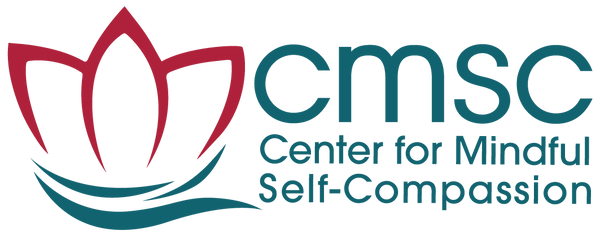We hope you will take some time to complete your Teacher Profile and add your courses to the website. For technical questions or how-to's, please email Kim Levan.
To confirm/update your profile:
Once you're logged in to the site, head up to "Manage Profile" in the top navigation bar of this page.

Click the grey gear and drop down to "Edit Profile."
 When you get there, you'll see a series of mostly-empty fields. This is where you enter in your details.
Please edit the personal data fields as you wish and click "Update Profile."
When you get there, you'll see a series of mostly-empty fields. This is where you enter in your details.
Please edit the personal data fields as you wish and click "Update Profile."
 You also have two photo areas on your profile. The first is for your updated headshot, and the second is for a cover photo for your profile page. To edit these two temporary photos, click on the icon of the photo to be changed (see below).
You also have two photo areas on your profile. The first is for your updated headshot, and the second is for a cover photo for your profile page. To edit these two temporary photos, click on the icon of the photo to be changed (see below).

 You'll then be prompted to upload an updated image. Follow the onscreen instructions.
You'll then be prompted to upload an updated image. Follow the onscreen instructions.
 Feel free to tweak your profile until you feel it represents you. You may wish to see how readers will see your profile by searching your name in the developing MSC Teacher Directory. (Note that once this is fully filled out by your colleagues, this will be a valuable tool for helping you find other teachers in specific areas as well.)
Once again, click "Update Profile."
Feel free to tweak your profile until you feel it represents you. You may wish to see how readers will see your profile by searching your name in the developing MSC Teacher Directory. (Note that once this is fully filled out by your colleagues, this will be a valuable tool for helping you find other teachers in specific areas as well.)
Once again, click "Update Profile."
 When you're satisfied with your profile, you may also wish to add a course or courses that you're teaching. (If not, you may simply log out and return here anytime to do so.)
When you're satisfied with your profile, you may also wish to add a course or courses that you're teaching. (If not, you may simply log out and return here anytime to do so.)
Add a course that you're teaching:
If you wish to add a course, simply click "Add event" from the teacher navigation: You'll encounter a blank Events form. Familiarize yourself with this, because you'll use it each time you enter a course you teach.
Please fill in the blanks as best you can with your event details, and click "Submit Course." (If you have questions, feel free to email us with your specific inquiry.)
You'll encounter a blank Events form. Familiarize yourself with this, because you'll use it each time you enter a course you teach.
Please fill in the blanks as best you can with your event details, and click "Submit Course." (If you have questions, feel free to email us with your specific inquiry.)
 Your new event(s) should immediately be reflected in your Teacher Profile under "I am teaching the following MSC courses" as well as the "All CMSC Offerings" tab in the top navigation of this page. If they are not reflected, please let us know at the contact information below.
Once that you've confirmed that your your profile and events are correctly listed, you're done! Note that you may re-enter the site anytime through the "Teacher Dashboard" link at the bottom of the page to change and update your information as needed.
Your new event(s) should immediately be reflected in your Teacher Profile under "I am teaching the following MSC courses" as well as the "All CMSC Offerings" tab in the top navigation of this page. If they are not reflected, please let us know at the contact information below.
Once that you've confirmed that your your profile and events are correctly listed, you're done! Note that you may re-enter the site anytime through the "Teacher Dashboard" link at the bottom of the page to change and update your information as needed.